About Passdiary
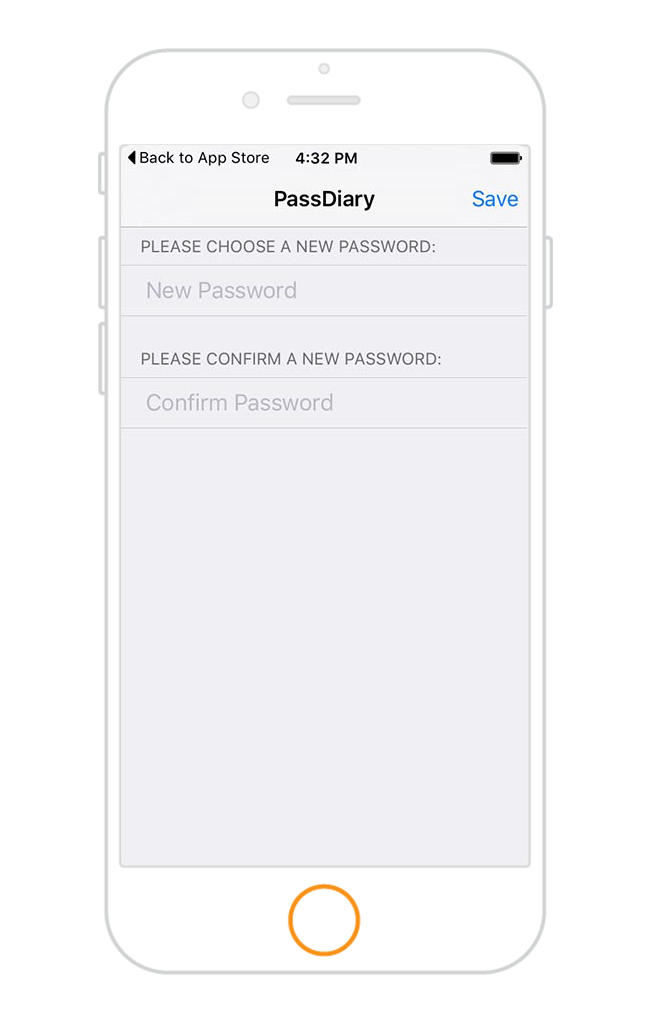
Registration
Register to the pass diary with just a simple & single step.Enter a password of at least 6 digit. Now you just have to remember this password. You don't have to remember other important passwords just store them in the pass diary app
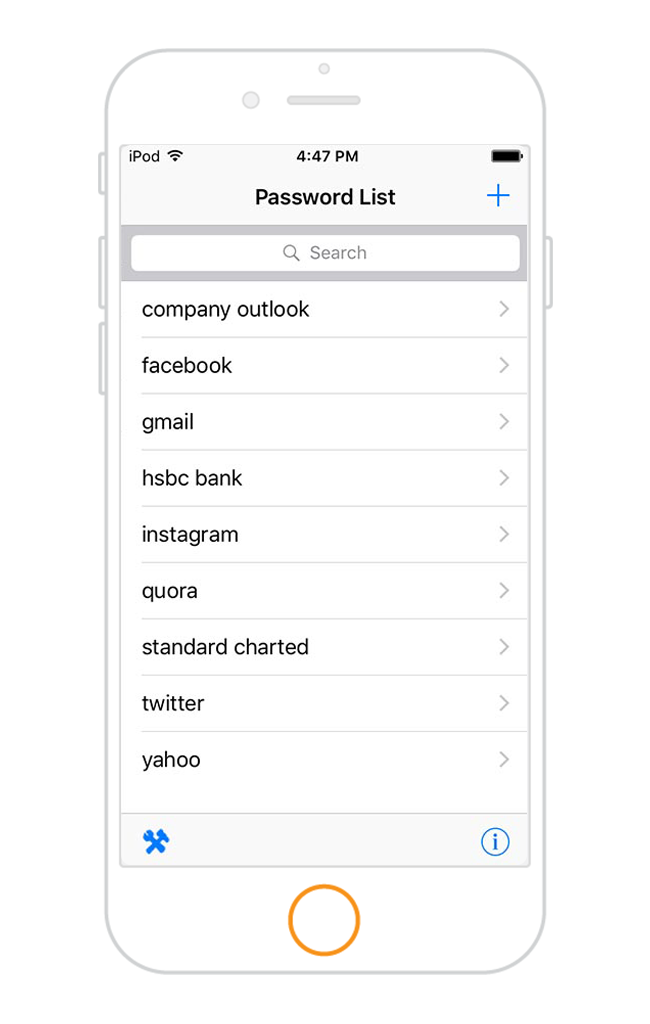
Password List
Sign in to the pass diary and store unlimited passwords.Using Pass diary you can easily store and manage all your passwords for accessing your Gmail, Yahoo, Outlook, Hotmail, Facebook, LinkedIn, Twitter, Instagram, Skype accounts... etc.
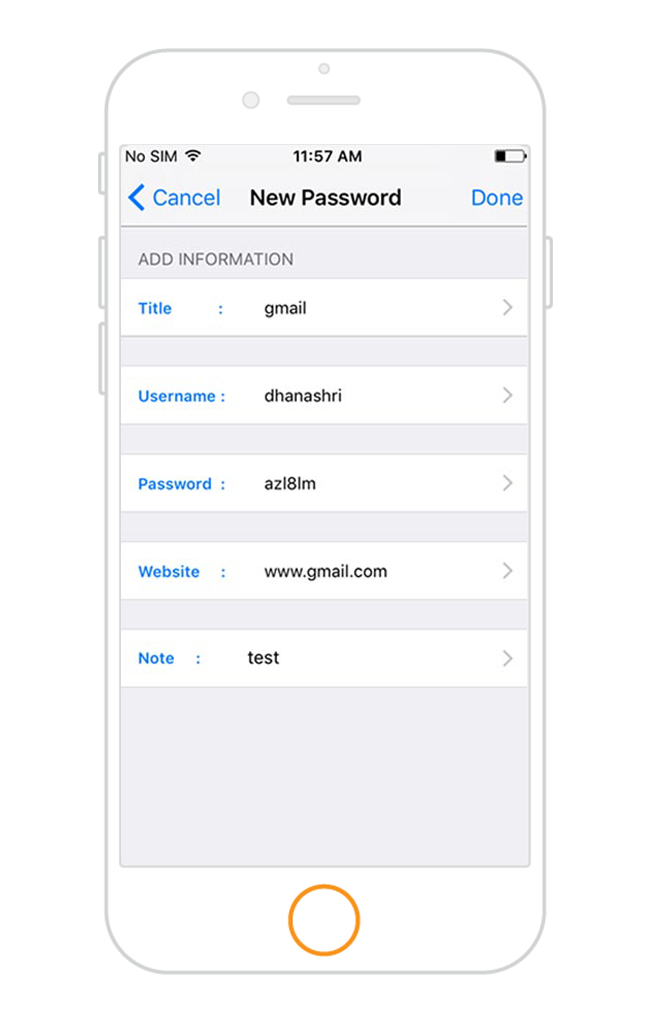
Adding New Password
For storing the password in the Pass Diary only the title and password are must, rest of the fields are optional i.e. Username, Website, Note. Title is the name of the Website, App or anything for which you are storing the password.
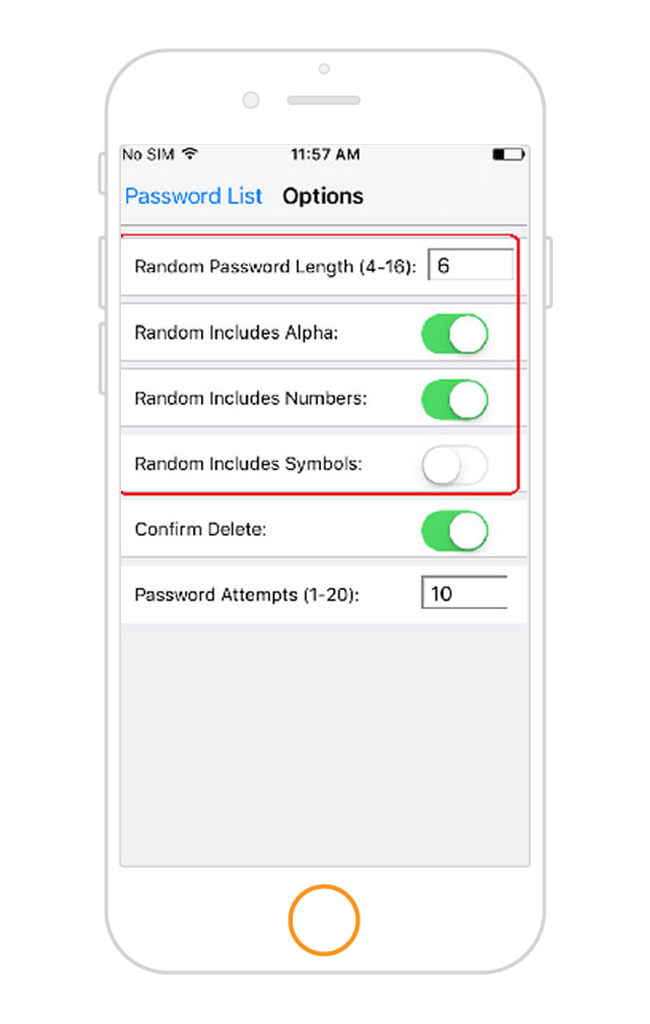
Generating new password
Pass Diary also helps you to generate random passwords. Random passwords are generated in the app. There are various options for generating random password like do you want to include Alpha, do you want to include numbers and do you want to include symbols. You can select the options as per your wish by putting ON the toggle button.
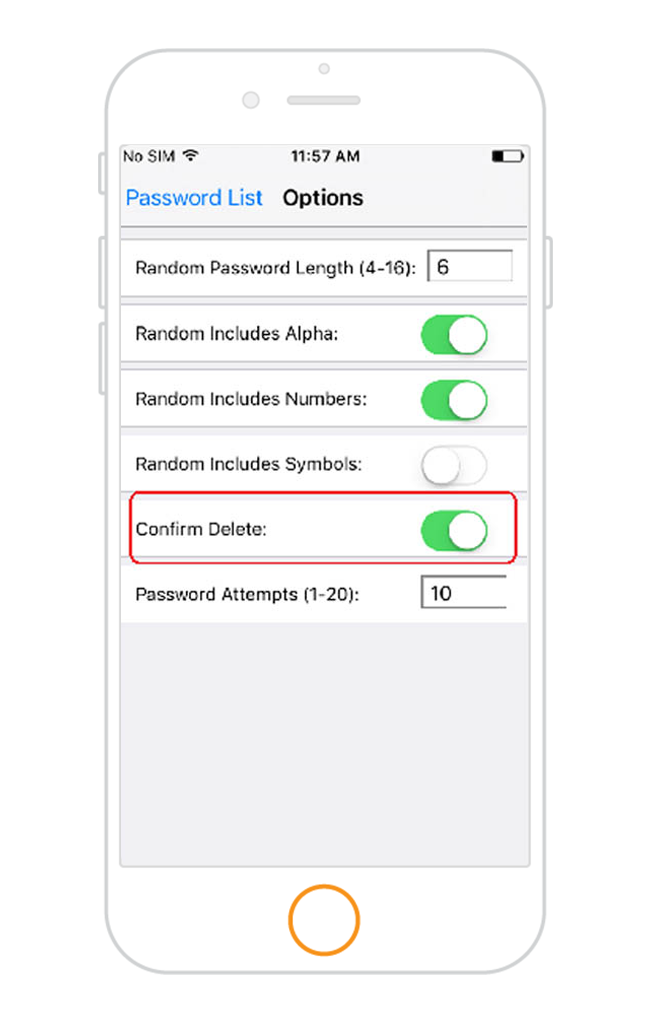
Confirmation on delete
There is an option of Confirm Delete. If in case the button is ON then the app will ask you a confirmation message before deleting any password. If the button is kept Off then you won't be asked for any confirmation message and the password will get deleted directly.
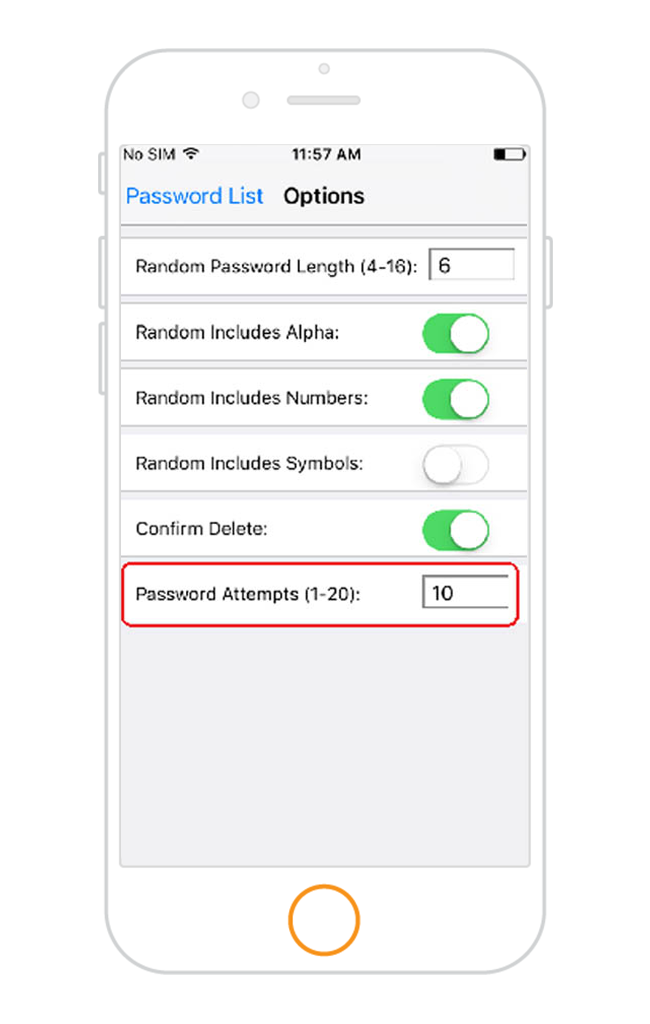
Password Attempts
It can happen that some times we have forgotten the password of Pass Diary itself, or accidentally while sign in we have entered the wrong password. Don't Worry!!! You can now set the the attempts of password using Password Attempts option. It can be set in the range of 1-20. If all the attempts of entering password were failed then all the old data will get erased and app will be closed. After launching the app again we have to start with sign up or register as a new user.
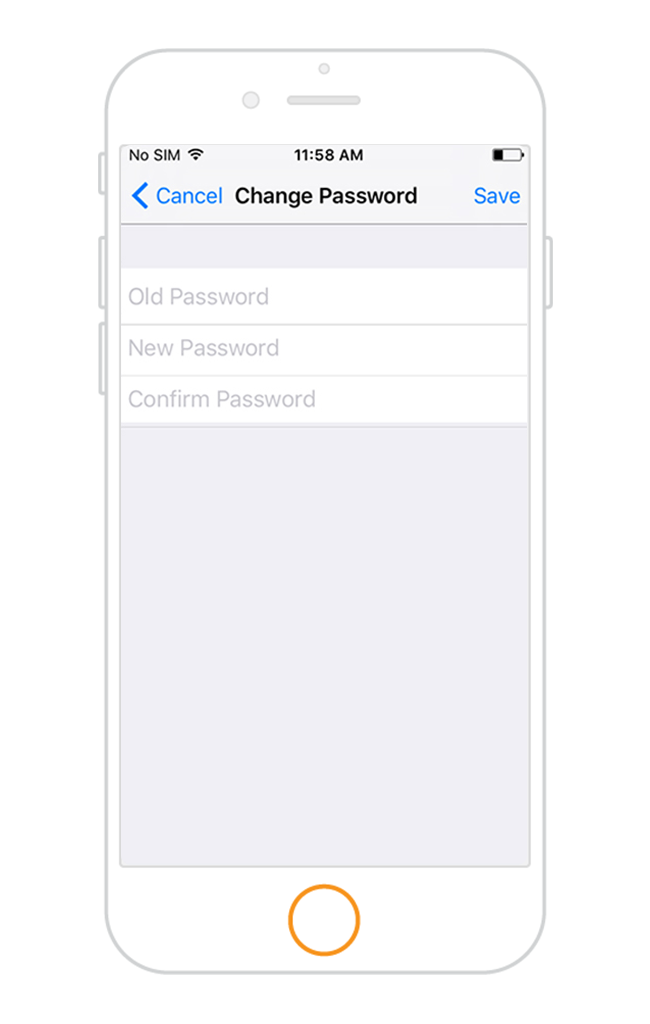
Change Password
Using Change Password option you can change the password of Pass Diary. Simply enter your Old Password, New Password and Confirm New Password and Save it.
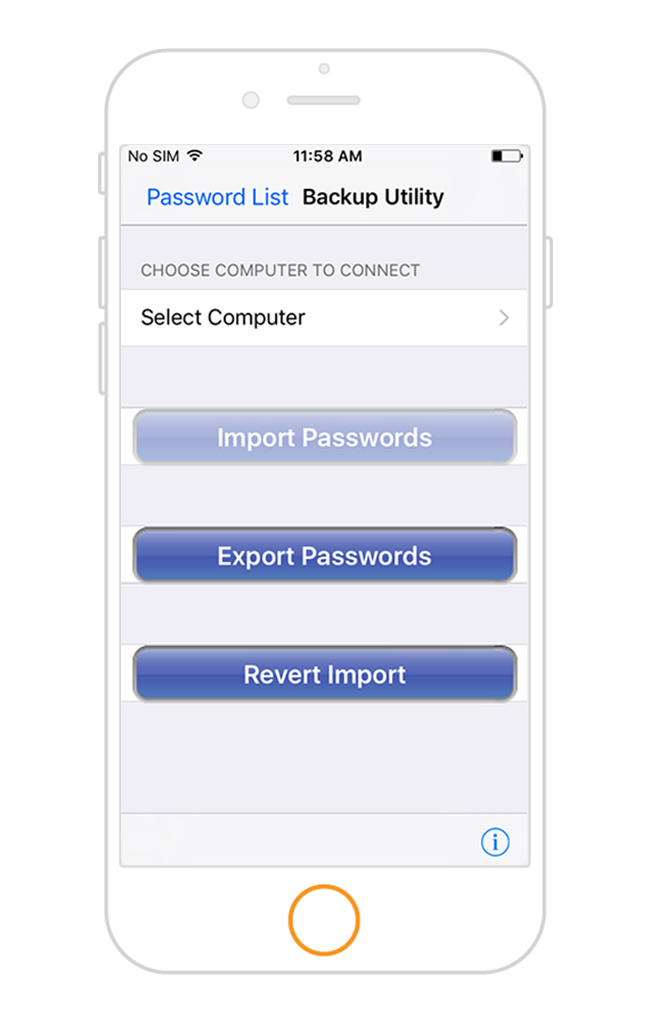
Backup Utility
In the backup utility there are three options - Import Passwords, Export Passwords and Revert Import. Backup utility can be done on both Windows and Mac machines.
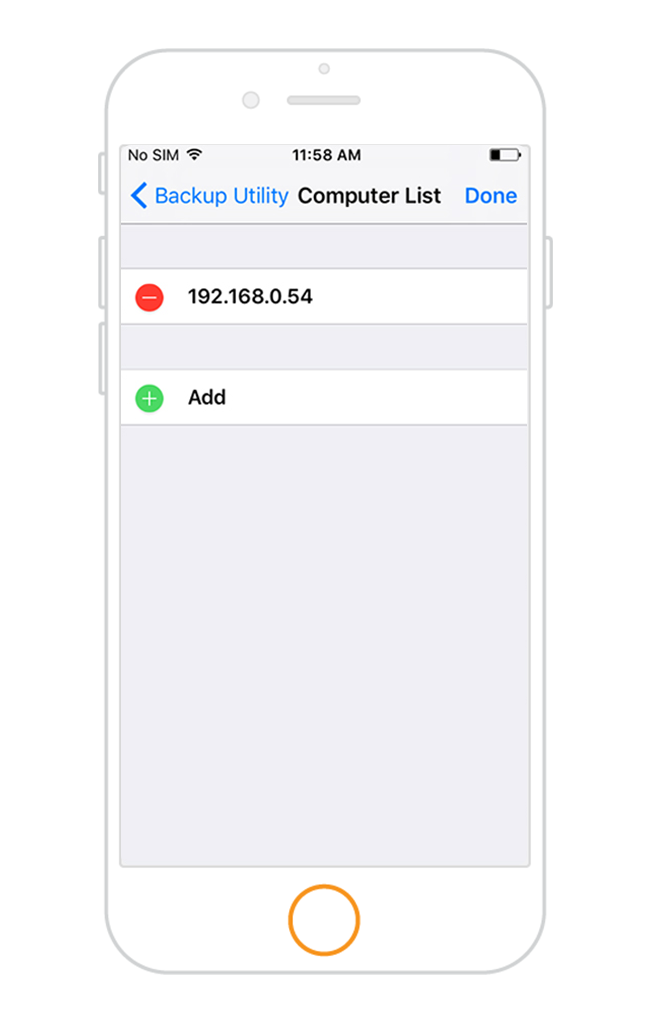
Import Passwords
For Importing Password firstly you have to add either your Computer Name or else the IP address of the computer. Then it sends the connection request to the Computer. After accepting the connection request you can send the encrypted epk file to your device. For importing the file we have to enter the password which we have set during the Export. Now all the passwords will be imported to your device.
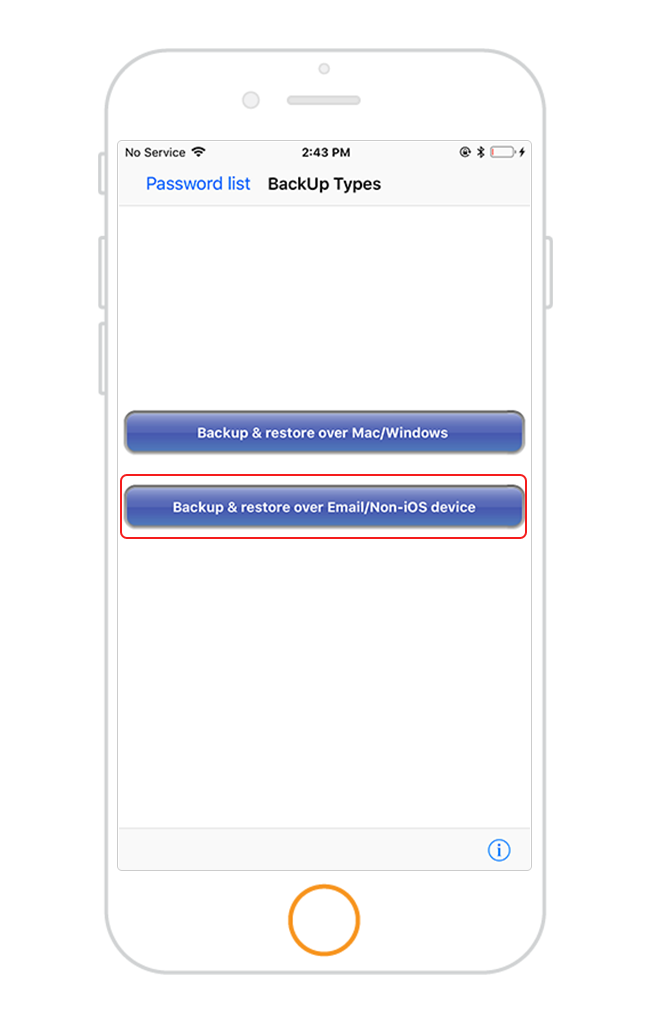
Export Passwords
Exporting the password can be done by Email . It ask for setting the password first. If you choose Email then the email is send to the recipient with the epk file(as attachment). The epk file is in encrypted form so to decrypt it on your computer you have to enter the same password which you have set on the device. Once entered the password correctly all your passwords would be exported.
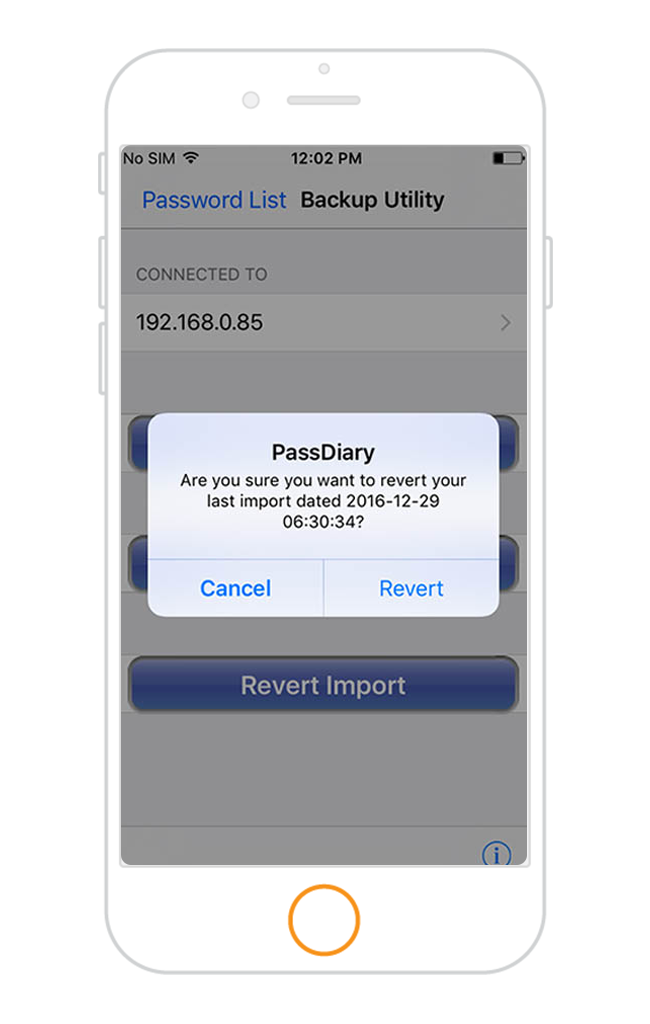
Revert Import
You can revert the previously imported passwords using Revert Import option.
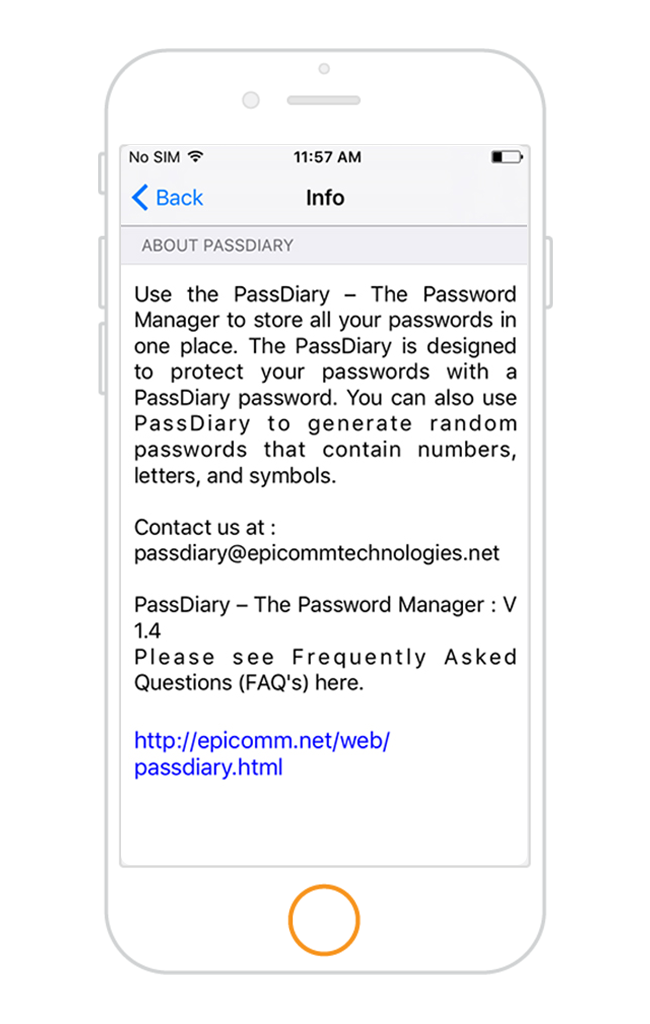
Version History
You can view the basic information of the passdiary. It has support details, version history, passdiary website etc.